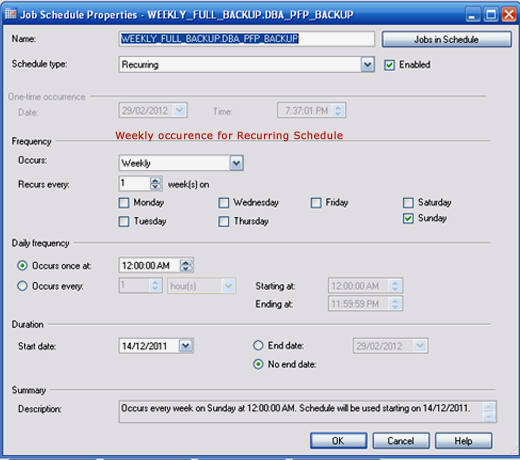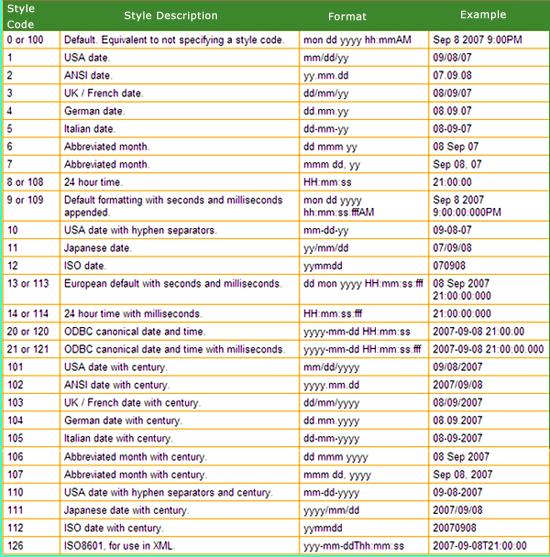After logging into your db account, If you have proper permission, the account having the SQL Server Agent. Then extend the SQL Server Agent , it displays the Job Folder. Right Click and create a Job like below,
Click the New Job option, then it is shows like below
It is having six options. They are General,Steps,Schedules, Alerts, Notifications and Targets
The General Tab is Explained the above figure.
Steps Tab: Now, we will define the steps. Click the New button,
It is having 2 options General and Advanced. In General, we will give the execution script. That type may be in T-SQL , PowerShell, CmdExec, SSIS Package, etc.,
and Advanced option,
We may create the no. of steps
Schedule Tab:
In this Tab we will schedule the time and date as per our need. see the belows,
Notification Tab
Remaing Tabs are used based on our need.
Finally click ok button thats all the job creation.
06:27 |
Category:
SQL SERVER
|
0
comments